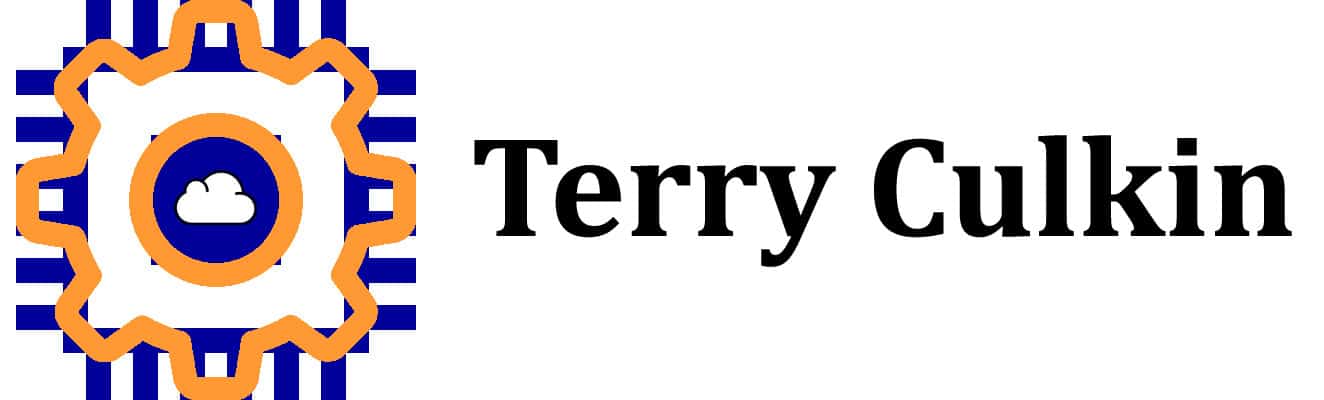We’ve all been there. We are on the hunt for something. We do what any 21st century person does. We Google it! The first 10 results are spanned in front of us. They are not what we are looking for….
 Sound familiar? You have two options. Go to the next page, than the next page and then the next page. Click on different links to try to find what you are looking for.
Sound familiar? You have two options. Go to the next page, than the next page and then the next page. Click on different links to try to find what you are looking for.
OR
Google smarter. Search smarter. Live smarter… okay a little too far there for the live smarter.
I find Google the greatest way to find something. However, you have to know how to search. I will be diving into some more Google search tips in the future but these are the 3 top that I use daily!
Before you begin using advanced Google search:
- Google is fluid. Everyday the search can change. Things are getting more or less popular.
- Google bolds the search words to show you where your search was found. Take note of these bold words. It may surprise you.
- Google has 10 organic results per page. But above and to the right of the search are paid results. They might be just as good. Give them a try as well!
There is a ton of advanced Google search tips but these are the basics. Google has an entire page on advanced searching. Every one should learn to search more efficiently.
1) ‘Site:’ Filter – Limit what site or domain you are searching on. An advanced Google search tip that really saves a ton of time when used.
- I love cooking. I use this one all the time on foodnetwork.com. If I want to find a shrimp scampi recipe I will Google:

- site:foodnetwork.com shrimp scampi – This will give me only results on foodnetwork.com.
- You can also use it for searching on government sites for important information by using the .gov. It’s great for universities by only using .edu. If you wanted to know certain information for your home town but from the government, you can put your town name with ‘site:.gov’ .

- Westfield New Jersey founded site:.gov – You will notice that all the sites are .gov, meaning from the government.
- For business, universities have a lot of free training. One way of seeing this is to search for business terms with .edu –
-

- Social media training site:.edu – This will give you social media training from only universities.
-
- If you do the above searches without the search filter ‘site:’ then you will get different results. If you just searched for shrimp scampi or Westfield New Jersey founded or social media training. Look at the difference in the search results. It depends on what you are really searching for.
- How can you use the site: filter when you search?
2) Quotes – search in a phrase. This will allow Google to search for the phrase. Many times Google will look for the words on the page but not necessary in the order you looking for putting certain words in quotes ( ” “) will guarantee they stay in that order. Quotes are the most useful advanced google search tip.
- The search “best Italian resort” and best Italian resort will give you different results. Try them both.
- The second thing a quote does is keep that word only. Above we searched for Westfield New Jersey founded , if you noticed Google switched founded for history. If you do the same search but with “founded” you will get different results. Westfield New Jersey “founded”
- If you notice Google is changing a word, the Bold words that it highlights in the search, then quote that word if you really want that part of the search.
- Do you use quotes when searching? How will this help your searching?
3) Filetype: – Great for finding PDF files. This comes in handy when looking for eBooks or other PDF like content. On the education side you can look for PDF or eBooks that talk about a language or area of study. This is one of the most under used advanced google search tool.
- Use filetype:pdf – for example do a search for Dale Carnegie’s how to win friends and influence people . You will see you can buy it on Amazon. You will also see some people have the PDF. But if you change the search to how to win friends and influence people filetype:pdf – you will see the PDF’s only
- You can also search for .doc, .xls and .ppt – a more advance search for mapping you can search for Google Earth maps .kml & .kmz
The greatest advanced Google search Secret – Combine them!
Now you can combine any of these three search tips to work together. Examples are:
IF you combine The first and 2nd ones.
- “Social media training” site:.edu – This will use find the phrase social media training only on university websites.
- All three would be great for looking up a course syllabus.
- Or Finding specific Government information:
These advanced Google search tips should help you find what you are looking for quicker. Next time you are using Google to find something realize you might need to dig deeper.
How do you or will you use these Google search tips? Let me know. Comment below to get the conversation going. For more search and business tech tips to your mailbox sign up for free updates below.
To your Tech Success,
Terry
P.S. – Take a look at more ‘How to Start a Website’ posts to get your business website booming!